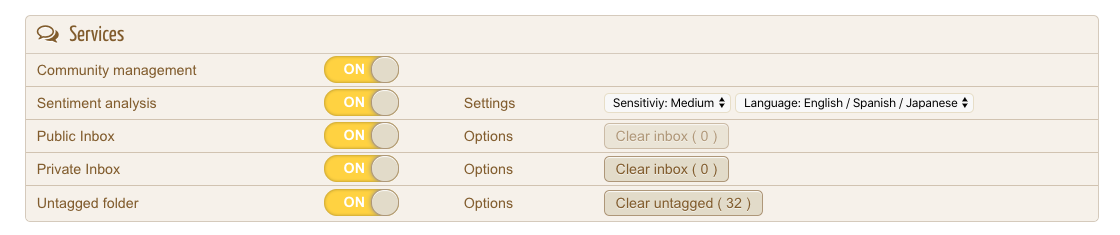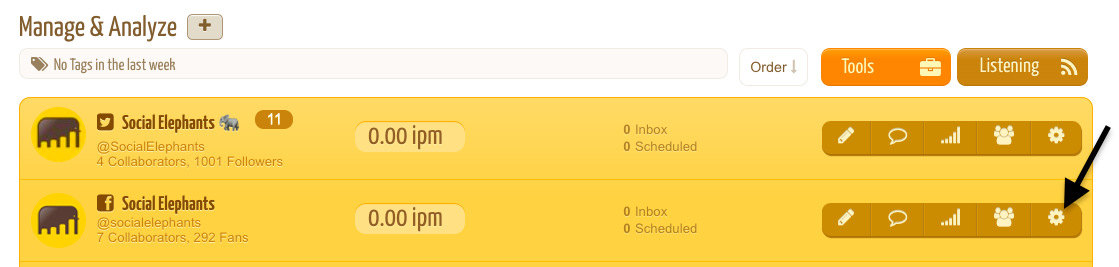Social Profile Settings
Print
Modified on: Wed, 10 Mar, 2021 at 4:55 PM
By clicking the last button on the right, it's possible to access the Settings of each Social Profile connected to Social Elephants and manage the preferences.
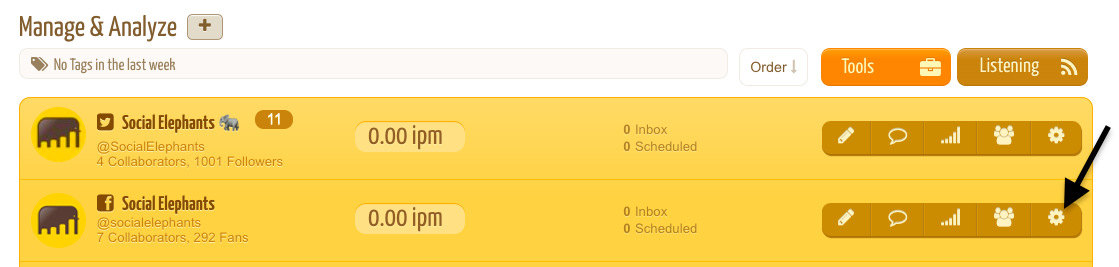
In the General settings you can set the Time Zone to be able to schedule content based on the local time of each Social Profile.
The "CONNECT" button can be used to grant permissions for a Social Profile in case of a loss of connection.
Use the "DISCONNECT" button to remove a Social Profile from Social Elephants.

In the settings you find a section to switch ON/OFF the available services.
You can turn off the Community Management service for a Social Profile when you are not interested to collect insights about the content published by the followers (comments, replies, mentions, etc. ): when you turn off this service, the followers count of the Social Profile won't sum in your Community Management quota.
The Sentiment Analysis can be customized to your needs by selecting the language and the sensitivity (higher sensitivity means that you will collect more positive/negative events but you increase the chances of false positive/negative too).
You can also set your preferences to collect the desired type of content (either public comments or private messages) on your social INBOX or your Untagged folder (for TAGs that require a human review).
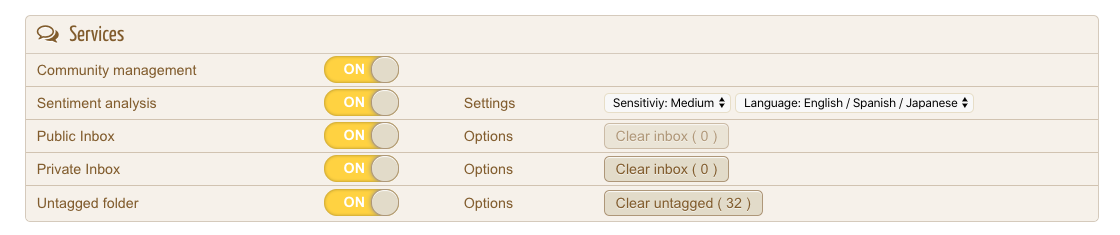
You can configure your link shortener connecting a bit.ly account.
This integration will allow you to:
1) shorten your links
2) automatically generate an headline for your posts (using the metadata of the shared links)
3) get insights of link clicks for your connected twitter accounts

You can select the TAG groups and the groups of Saved Replies that you want to activate for a specific Social Profile:

You can manage the collaborators that have access to a specific Social Profile:

You can adjust some useful Advanced parameters:
Target Audience (Universe): set the number of people at which your communication is aimed, then you'll get insights of Reach relative to your target audience and calculation of equivalent Gross Rating Points.
Reach cutoff: this value defines the threshold reach value to include a post in the reports to ensure that only posts that have been viewed by a sufficient number of people actually impact your statistics

Did you find it helpful?
Yes
No
Send feedback Sorry we couldn't be helpful. Help us improve this article with your feedback.