TAGs can be applied to the content to easily categorize posts/comments/messages by topic or type of issue. In this way it's possible to search through content and to extract insights and KPIs reports breaking down data by TAG, very powerful to optimize the content strategy and to guarantee an efficient customer care service.
The TAGs set up can be accessed from the dashboard by clicking on the "Tools" button of Manage & Analyze.

TAGs are organized in customizable TAG GROUPs (a TAG group can be considered like a folder containing a set of TAGs) according to the needs of each social profile. To add a new TAG GROUP click on the "+" button on the right corner:
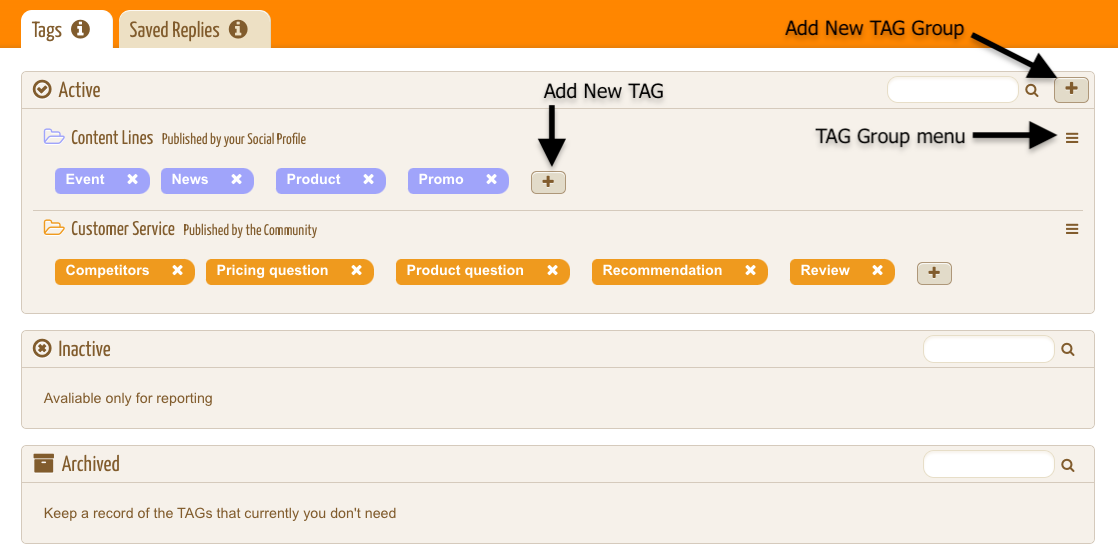
Use the TAG Group menu to set a group as INACTIVE when you need the TAGs just for reporting (they won't be available for tagging new content) or as ARCHIVED if you just want to keep it as a record (they won't be available in the filters of Reports). You can also DELETE a TAG Group if you are sure that you won't need it in the future.
When creating a new TAG group, after choosing the Tag Group name, it's possible to set what type of content will be tagged. A group can be used to tag 2 types of content:
- PUBLISHED BY THE COMMUNITY: content published by the community, including comments, replies, mentions, community posts (on facebook pages) and also any content associated with the listening of keywords/#hashtags
- PUBLISHED BY YOUR SOCIAL PROFILE: posts published by one of your connected social profiles

It's possible to assign a custom color for the Tag Group so that its TAGs will be easily identified.
TAGs are created by clicking the "+" button available for each Tag Group. TAGs can be assigned manually to the content or it's possible to switch on the automatic tagging by setting up a list of keywords/expressions (logical operators can be used to ensure better matches) which trigger a tag when a match is found in the content. A custom color can be assigned to a specific tag to make it recognizable, otherwise it will inherit the default color of its TAG group. A TAG can be edited anytime by clicking on the tag itself.
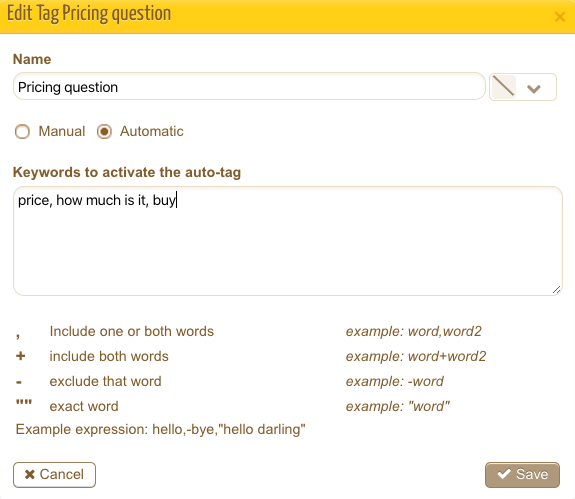
Examples:
TAG = "Question" : expression to auto-tag questions = "?"
TAG = "Competitors" : expression to auto-tag when fans talk about competitors = "Ford, Opel, Volvo, Honda, ... "
To enable a TAG GROUP for a social profile remember to activate it in the social profile settings: all the available Tag Groups will be displayed in the TAGs section and are ready to be "switched on" with just one click.

As a result the TAGs will show up as an option when going through the CONTENT, ready for manual tagging or already pre-selected by the auto-tag function.
Tags for content Published by the Community:

Tags for content Published by your Social Profile:

Here some examples of TAG GROUPs that a brand might consider interesting and inspirational:
CUSTOMER SERVICE: to categorize the comments/@mentions of the fans/followers, point out questions about important topics, monitor issues/complaints and reveal business opportunities.
TYPE OF POST: to categorize the brand posts identifying content related to the news, posts about products, posts about a specific strategic content line or some special offer/contest
DATA SCIENCE: to tag posts containing some specific characteristics that it can be interesting to analyze to understand how to optimize the performance and enable A/B testing. Some examples of TAGs for such a group could be: "color picture", "B/W picture", "photo displaying people", "text containing emojis", etc
PRODUCT LINE: identify when a post deals with some specific product
