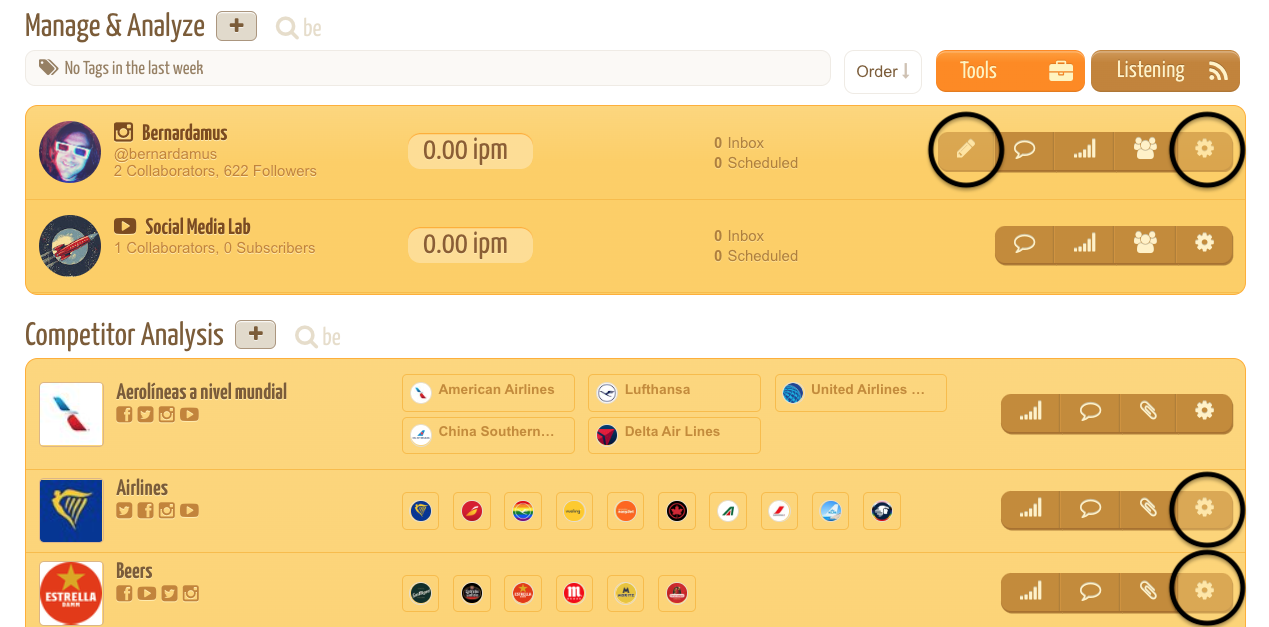The main dashboard is a useful control panel for the set up and management of the social profiles. You can get a complete overview of the activity of the whole team and quickly access to different sections of the platform.
We point out the main functions available on the dashboard:
A. ACCOUNT: A section where you can control the configuration of your account.
B. SEARCH: you can filter what's displayed on the screen typing the name of a brand or for example typing the name of the social network that you want to access, i.e. "instagram", "facebook", etc.
C. REPORTS: you can create new reports and browse your personal templates.
D. ACCOUNT SETTINGS: access to your Account & Billing settings.
E. MANAGE & ANALYZE: a section dedicated to your Owned Social Profiles (or Connected Social Profiles) with performance indicators and quick access to the main management functions. Use the "plus" button (only available for administrators) to add new Social Profiles.
F. TAGs BAR: the most popular TAGs describing the type of comments/messages received in the last week on your Owned Social Profiles.
G. ORDER: you can rank your Social Profiles by Name, Community size (Followers), Interactions and Inbox (pending comments/messages).
H. TOOLs: access to the configuration of TAGs and Saved Replies (only available for Administrators).
I. LISTENING: access to the the section dedicated to Social Listening for tracking hashtags, keywords, etc. (only available for Administrators).
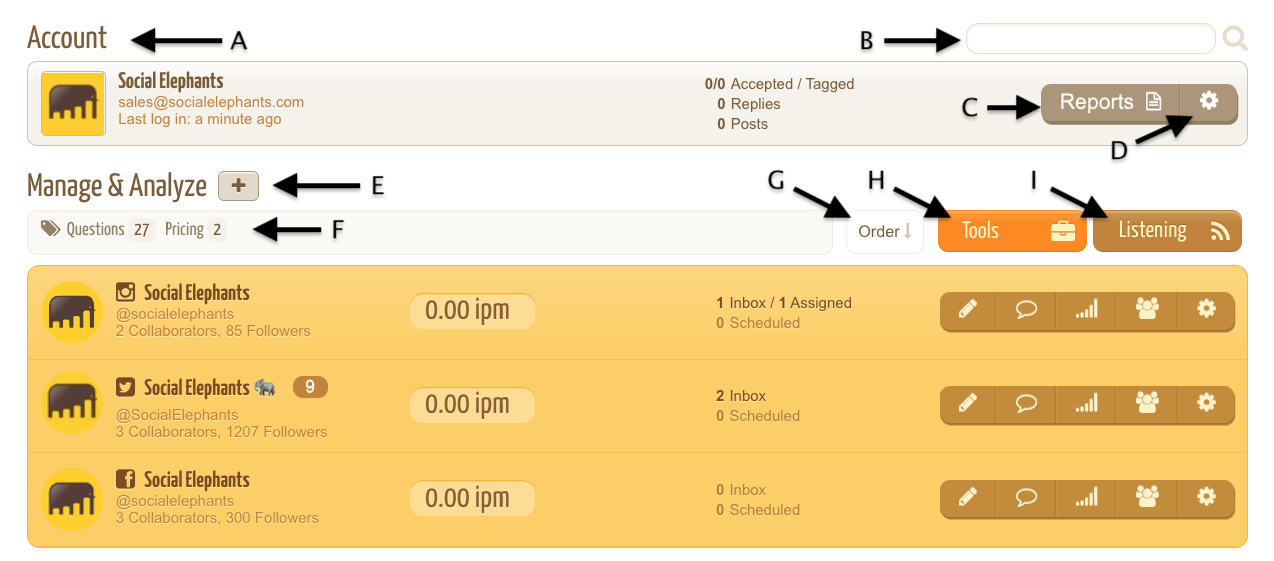
Below the section dedicated to your Connected Social Profiles you can find the following sections:
COMPETITOR ANALYSIS
This section is used to monitor the performance and the content of any public social profile of your interest: typically you can compare the activity of different competitors vs. your owned social profiles, but, for example, you can also analyze your brand ambassadors or some influencers of your industry.
You can organize the social profiles in different modules of analysis dedicated to specific industries or categories of profiles.
Click here to learn how to set up your Competitor Analysis and discover all the functionalities available.
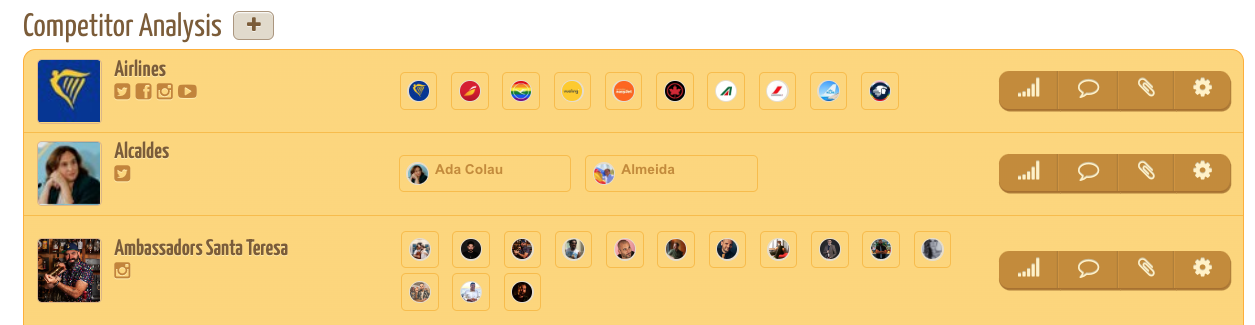
COLLABORATORS
On the dashboard the administrator can get an overview of the users collaborating on the different Connected Social Profiles or with access to some Competitor Analysis modules. The indicators displayed on the screen report the recent activity of each collaborator. The icons on the right identify the Social Profiles assigned to each collaborator: by clicking on them you can quickly access to the settings to manage the roles of the collaborators or revoke their access.

When somebody adds you as a collaborator in their Social Profiles or Competitor Analysis, you might observe that some functions are disabled, depending on the role/permissions that you received: